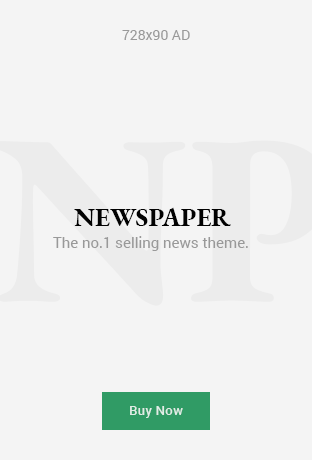Introduction
In today’s growing digital economy, online buying and selling have become part of everyday life. Whether you’re a small business owner, a reseller, or an individual clearing out space at home, platforms like Facebook Marketplace make it easier than ever to connect with local buyers and sellers. Since its launch, Facebook Marketplace has transformed into one of the largest peer-to-peer commerce platforms globally, offering millions of products — from electronics and furniture to vehicles and real estate.
But before you begin browsing products, listing items, or interacting with buyers, you must set up your account correctly. The setup process is straightforward, but missing key steps may limit your visibility, restrict access, or reduce your credibility on the platform.
This comprehensive guide walks you through how to set up your account on Facebook Marketplace, the right way — from account preparation and security setup to Marketplace optimization and best practices.

1. Understanding Facebook Marketplace
Facebook Marketplace is a built-in feature of Facebook that allows users to buy and sell items locally or nationwide. Unlike traditional e-commerce platforms, Marketplace connects people through their Facebook profiles, helping build trust in transactions.
Key Advantages of Facebook Marketplace
| Benefit | Description |
|---|---|
| Free to Use | Listing items is free — no listing fees or commissions for basic sales |
| Local Reach | Buyers and sellers connect within nearby communities |
| Business Expansion | Businesses can list products and reach thousands of buyers |
| Trust Element | Real profiles create more reliable transactions |
| Easy Access | No separate app required — available inside Facebook |
Marketplace is available across devices — computer, Android, and iOS — making it easy for anyone to sell or shop on the go.
2. Requirements Before Setting Up Marketplace
Before you begin, ensure you meet these basic requirements:
A valid Facebook account
Updated Facebook app (for mobile users)
A working profile with correct information
Stable internet connection
A device — smartphone, tablet, or computer
Tip: New Facebook accounts may not access Marketplace immediately due to security protocols.
3. Step-by-Step Guide to Set Up Your Facebook Marketplace Account
Step 1: Log Into Your Facebook Account
To access Marketplace, log into Facebook using your preferred device.
✔ On Mobile App
-
Open Facebook App
-
Log in with your email/phone and password
✔ On Desktop Browser
-
Visit facebook.com
-
Enter login credentials
If you don’t have an account yet, click Create New Account and follow the setup instructions.
Step 2: Access Facebook Marketplace
Once logged in, look for the Marketplace icon:
Mobile:
At the bottom or top navigation bar (shop icon 🛒)
Desktop:
Left-side menu (Marketplace tab)
Click to open Marketplace.
If Marketplace icon isn’t showing, don’t worry — we’ll discuss solutions later in this article.
Step 3: Set Up Public Profile Information
Because Marketplace uses real identities, ensure your profile looks genuine.
What to Update
| Profile Info | Importance |
|---|---|
| Real Name | Builds trust with buyers |
| Clear profile picture | Helps avoid suspicion |
| Current city | Shows your location to buyers |
| Basic bio (optional) | Helps appear authentic |
Warning: Fake or incomplete profiles may be restricted from selling.
Step 4: Enable Location Settings
Marketplace shows listings based on your location radius.
To activate:
Mobile:
Settings → Location → Turn ON Facebook location access
Desktop:
Click location bar inside Marketplace and enter your city manually.
Set a search radius (e.g. 10–100 miles).
Step 5: Accept Marketplace Terms
When entering Marketplace for the first time, Facebook may ask you to:
accept commerce policies
agree to user terms
verify identity if required
Accept and continue.
Step 6: Adjust Privacy & Security Settings
To ensure secure usage, adjust privacy and Marketplace profile settings.
Recommended Settings
| Setting | Why It Matters |
|---|---|
| Two-factor authentication | Protects your account |
| Visible location city only | No detailed address exposure |
| Turn on login alerts | Prevents unauthorized activity |
Security Tip: Never share your home address publicly on Marketplace — meet buyers in neutral public spaces.
Step 7: Verify Your Account If Required
Facebook may require verification if:
-
Your account is new
-
You plan to sell high-value items
-
Suspicious activity is detected
Verification may include:
-
Phone verification
-
Email confirmation
-
ID upload (rare cases)
Complete this process for full access.
4. Setting Up Marketplace for Selling
Now your Marketplace access is ready — time to prepare your first listing.
Complete Seller Profile
Go to Marketplace → Selling → Profile and add:
-
Seller bio (optional)
-
Preferred pickup location
-
Business link (for business sellers)
Activate Facebook Pay (Optional)
For shipping or paid promotions:
Settings → Facebook Pay → Add card or bank
5. Optimizing Your Marketplace Account for Success
Setting up isn’t enough — optimizing helps you get seen and trusted.
Use High-Quality Photos
| Tip | Benefit |
|---|---|
| Use natural light | Clear product details |
| Multiple angles | Buyers trust more |
| No blurry images | Professional look |
| Avoid stock photos | Authenticity |
Write Clear Titles & Descriptions
Example:
“Phone for sale”
“Samsung Galaxy A52 — 128GB — Excellent Condition — ₦90,000”
Include Important Details
-
Condition (new/used)
-
Model & specs
-
Pick-up/delivery options
-
Price (negotiable or fixed)
Respond Quickly
Fast replies = higher visibility + trust.
Facebook boosts responsive sellers in search rankings.
Join Local Buy-and-Sell Groups
Marketplace lets you post in groups simultaneously — increasing visibility.
Search and join groups like:
-
Buy & Sell in Lagos
-
Abuja Marketplace Deals
-
Port Harcourt Online Market
6. Common Problems & Solutions
Marketplace icon missing
Fixes:
-
Update app
-
Switch account age to real date over 18
-
Change region to supported country
-
Verify account
-
Clear app cache
Marketplace access restricted
Reasons may include:
-
Violating commerce policies
-
Fake or suspicious profile
-
Too many group rule violations
-
Posting prohibited items
Solution:
-
Appeal under Marketplace support
-
Review rules and comply
7. Safety Tips for Facebook Marketplace Users
| Tip | Why |
|---|---|
| Meet in public places | Avoid risk |
| Use secure payment options | Prevent fraud |
| Verify item before paying | Avoid scams |
| Avoid sharing personal info | Protect privacy |
| Trust instincts | If suspicious, walk away |
8. Best Categories to Sell on Marketplace
| Category | Popular Items |
|---|---|
| Electronics | Phones, laptops, TVs |
| Furniture | Sofas, beds, wardrobes |
| Fashion | Shoes, bags, clothes |
| Home Appliances | Fans, fridges, cookers |
| Vehicles | Cars, bikes |
| Home décor | Frames, lighting |
| Baby Items | Strollers, toys |
9. Benefits of Setting Up Marketplace Properly
Access full Marketplace features
Higher buyer trust and faster sales
Avoid security issues
Better ranking in search results
Eligibility for Facebook promotions and shipping programs
Conclusion
Setting up your Facebook Marketplace account the right way is the foundation for successful buying and selling. With proper verification, complete profile information, optimized listings, and secure practices, you can unlock massive sales opportunities and connect with thousands of local and international buyers.
Facebook Marketplace continues to grow as a leading platform for online commerce. Whether you’re a beginner seller, a home declutterer, or a business looking for additional revenue streams, now is the time to set up your account and start exploring profitable opportunities.